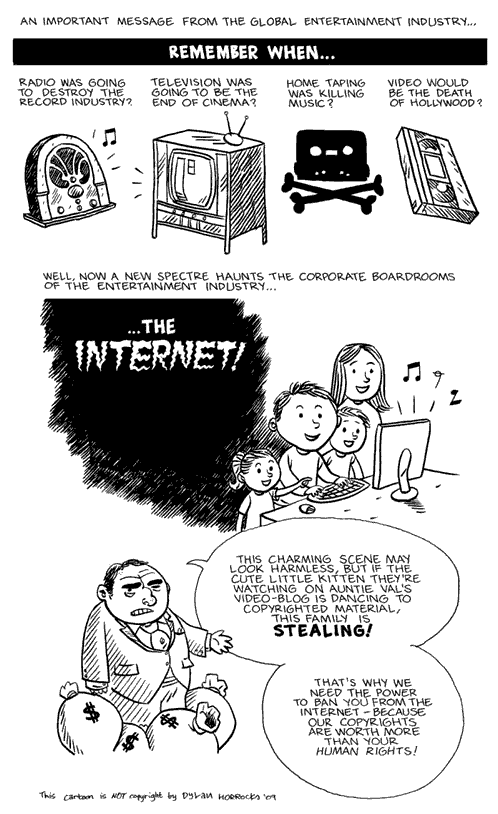Found a nice tip for using VMwares Infrastructure Client to manage VMware Server, a product which is usually managed via web interface. The tip is to simply add the port number of the web interface after the server name or ip address in Infrastructure Client. I.e. “servername:8333”, where 8333 is the default port number for VMware Servers web interface.
The reason for this is most likely that VMware Server is installed as an application on top of an operating system. This underlying operating system might very well use the default SSL port number, 443, for its own web service already.
However; If you’re running VMware Server exclusively, it should be possible to change the port number of the web interface to 443, thus avoiding this issue all together. At least my guess is that this will work.
If you want a free hypervisor, but don’t want the trouble of maintaining an underlying operating system, I would recommend taking a look at VMware ESXi. I’ve written a blog post about it. The only reason, as I can see, to run VMware Server is the hardware support, since the operating system takes care of this. VMware ESXi has limited hardware support by default. But there are ways to get support for SATA controllers, among other things.
Also; You might want to check out Citrix XenServer, which also has been released for free. This is a bare-metal hypervisor, meaning you don’t need an underlying operating system. But I don’t have any experience with XenServer, so I can’t really give any advice or tips yet.
Credit:
[1] http://www.desktop-virtualization.com/2009/02/25/use-infrastructure-client-to-manage-vmware-server/