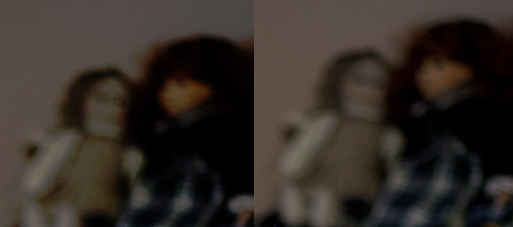Nok engang har Marte Thorsby vært i media og uttalt seg om ting hun tydligvis ikke har peiling på. I følge Dagbladet.no gir hun nå Telenor 2 ukers frist til å sperre norske brukere ute fra ThePirateBay.
Mener hun oppriktig og seriøst at sensur er veien å gå i et demokrati? At indekseringstjenester som ThePirateBay, Google, Sesam og Kvasir ikke har livets rett?
Søk gjort på ThePirateBay peker kun til torrent-filer, og disse inneholder som kjent ikke informasjon som er beskyttet av opphavsrett. Et raskt søk på hvilken som helst av de andre tjenestene peker derimot både direkte til mp3-filer, pdf-filer av bøker og annet materiell som er beskyttet av opphavsrett. Er ikke disse andre tjenestene verre da?
Eller er det kun det faktum at ThePirateBay har kategorisert informasjonen så grundig som gjør at IFPI reagerer og ønsker å sperre tilgangen for det norske folk?
Forresten; Enda ett kjapt søk på ThePirateBay gir meg side opp og side ned med torrenter som linker til helt lovlige filer. Skal IFPI nekte meg tilgang til dem også?
Loven er som kjent lik for alle. Faller det en dom i Norge som skal hindre norske brukere å nå ThePirateBay forventer jeg at myndighetene utøver samme praksis mot samtlige andre søketjenester tilgjengelig på nettet i dag.