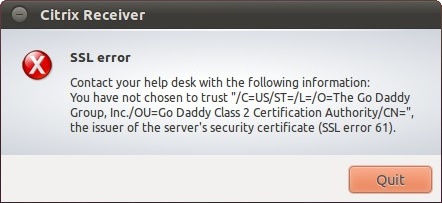I remember it like it was yesterday. The thrill. Wandering away from the safe and boring, and into the unknown. Yes, I’m talking about my first installation of Linux, Slackware 4.0 – which places my first contact around mid 1999, since this year also saw the 7.0 release.
Unfortunately, I don’t remember the name of the guy who introduced me, or his handle on the internet. It was at the local computer club, and in a short evening he showed me the ropes, helped me install Slackware and recommended using Enlightenment (E16) instead of Gnome or KDE.
The Librarian
Before this point, I’ve already read skimmed through at least one book on Linux, which is almost a short story in itself. I got curious about this whole Unix thing a few years earlier and took a trip down to my local library to see what they had on the topic. I asked the lady at the desk, but she didn’t know what I was talking about, however, the guy with the “stuffed penguin doll” certainly did.
Yet another guy I don’t remember the name of, but who made a lasting impression. “You don’t want Unix, you want Linux. Take this book, it will answer all your questions and make you wise” – well, the first part of that sentence is true anyway. So, it turns out that one of the librarians was a Linux geek! And when he spoke about his weekend Linux adventures at work, no one understood a damn thing. But I got it. I understood. At least I understood the core concept, I did not understand how much work it was to save a RAID gone bad. That would come later.
Got root?
So, I mentioned the thrill earlier, and in hindsight this might seem silly, but the thrill of being root for the first time was more powerful than you probably can imagine. This feeling quickly faded though, since I was root only on my own machine, but still, it felt big at that moment.
Back in 1999, you could not just install Linux and expect everything to work out of the box. Just setting up the graphical environment required a lot of leg work. Like knowing the vsync and hsync of your monitor (CRT monitors, remember those?), screen resolution, colour depth and a few other bits and pieces. If you got it wrong, it would just flicker your screen and crash. Fun times, glad they are over.
The Linux kernel
At some point I started compiling my own kernels. Adding and removing features to make it as small and streamlined as possible, and yet still be able to boot. I learned a lot about hardware back then, well, a lot about which hardware I had at least. Also, I learned how long it took to compile the kernel on my machine. It was just long enough that you didn’t want to make too many mistakes. So, circa 20 minutes?
Looking back, I’m glad most distros shipped with the source code as well as the compiled binaries. Downloading a new kernel took ages, that is around 38 minutes assuming we download a 17MB .gz file on a 64 Kbps (ISDN) connection.
Dial Internet
Eventually, we got internet, dial-up of course, but probably not the one you are thinking about, unless you made the connection from the previous paragraph. If you did, kudos. Anyway, my parents went straight to ISDN, two lines, always on. Except I wasn’t always on, because dial-up still cost money by the minute.
I had an Teles ISDN card where IRQ address had to be set manually (ISA bus), luckily there was a German project (German domain at least) called ISDN4Linux which helped a lot when setting up the correct kernel modules and software config. I guess ISDN was more of a European thing.
A funny thing about this ISDN card – well, funny might not be the right word – from time to time, the card would stop working. Rebooting the machine did not help. However, changing the ISA slot did. So, each time it stopped it was just a matter of turning the machine off, moving the card between one of the ISA slots available, and power it back up. Yeah, that was not a funny thing. I should not have written that.
I don’t know if anyone else ever had that problem, but the solution, as I mentioned, was easy. And as long as I never put the lid back on, or fastened the screw securing the card, it was a quick and painless experience. Except for the part were the machine had to be powered off and back on. Okay, skip quick and painless, let’s say: easy but tedious.
The year of the Desktop
Despite a lot of talk about “the year of the desktop”, it never really happened for Linux. Well, it happened for me. I used Linux full time on my desktop for over a year and a half around 2004. It was good and it felt good. I was master of my domain, still rocking Enlightenment as my go-to desktop environment.
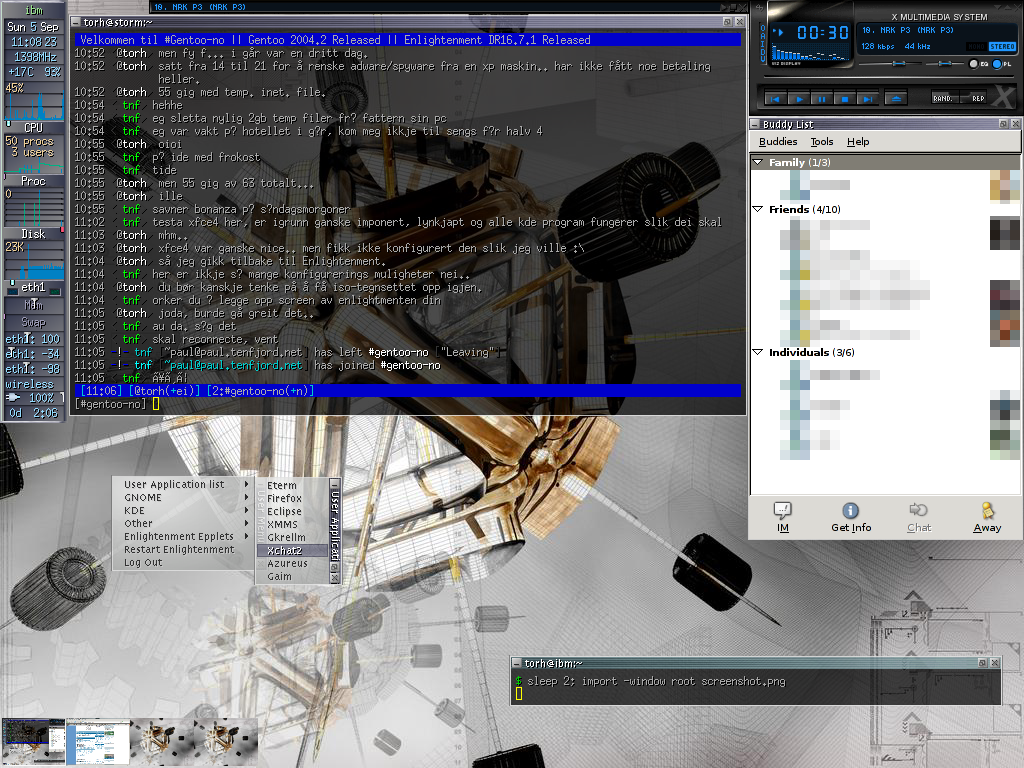
Picture above: If you read Norwegian, I did eventually get paid for that Windows XP stint. If you don’t read Norwegain, I still got paid.
Now, however, I was using Gentoo. A Linux distribution that was compiled for your hardware on your hardware, promising more speed and control. The speed gain would come after installation and certainly not during, because downloading and compiling every package took ages – and this time I’m not talking about 38 minutes anymore, but hours.
I did save a bit of time when I worked as a sysadmin at a school. Using computers in the computer lab and a boot disk, I could harvest their collective processing power to install Gentoo on my laptop using distcc, a distributed C/C++ compiler system. Also, the school had way faster internet then I had at my apartment.
Then games drew me back to Windows. Now days it’s mostly Lightroom keeping me back, but the way Windows is heading, Linux as desktop looks way more interesting again. I’m still using Windows 8.1 at home, and it’s not because it’s great.
What’s this all about then?
I learned so much about computers back then, and Linux really was a big driver in that regard. Do I miss it? I would be lying if I said no, but on the other hand, my previous rant post have showed me that this probably is more about nostalgia then anything else.
I guess that’s basically it: me dipping my toes in lake nostalgia, again.