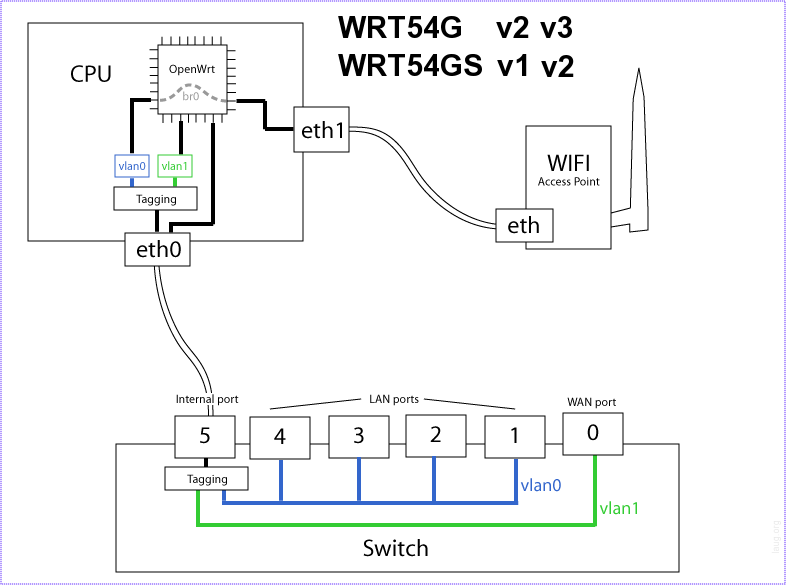This weekend I decided to finally upgrade the firmware on my Linksys WRT54GL wireless router. The whole reason I bought this router a few years back was because it supported third-party firmware based on Linux.
Up until now, Linksys firmware has been working great. I didn’t need more than a simple wireless router. But recently I’ve started playing with VMware ESXi, which led to a few virtual servers. And with a few virtual servers, there was also a need to make them accessible from the Internet. With the only way of opening up ports on my router was through my ISPs web page, and that every change needed to be accompanied by a reboot of my router, I decided it was time to set up my own firewall.
Support for VLANs
OpenWRT support VLANs, and this is one of the main reasons I wanted to upgrade to a third-party firmware. Running a firewall with just one network adapter isn’t really possible, unless you can split networks within the same physical medium. And that’s when VLANs come in to the picture. This technology makes it possible to have several different networks within the same physical medium. Even the with the same network addresses.
The firewall, which is a virtual machine, doesn’t know that the host it’s running on only has one network adapter. I gave the firewall three adapters, all connected to different virtual switches. These switches tag their traffic with VLAN data and sends it to my Linksys router, which in also was configured the same way. One port on the router could hand out data for VLAN1, the next port for VLAN2.
In my setup, the traffic coming from Internet is connected to a port in VLAN2. This is sent, along with data in VLAN3, via port 4 to the ESXi host. Here the traffic is divided into virtual switches. One switch for each VLAN. So my firewall is connected to both the switch for VLAN2, and for VLAN3. VLAN2 is being labeled as WAN, while VLAN3 is labeled LAN. I also have a VLAN4 named SERVERS.
Installing OpenWRT
This is easy. If you haven’t installed a third-party firmware on your Linksys, you can use the web interface from Linksys to upgrade. Just as you would if you were to upgrade the original firmware. Download the correct image from OpenWRT, select it in the web interface and click the upgrade button.
After the new firmware is installed, the router will reboot and ready for configuration. By default the routers IP-address is 192.168.1.1. You can log in via telnet with no user name and password. It is advised to set a password at first log in. Doing so, telnet will be disabled and ssh enabled instead.
If you manage to lock yourself out, it’s possible to restart OpenWRT into a safe mode. Just take the power, when it starts up, press any button just when the DMZ light is lid. Now you can access it via telnet at address 192.168.1.1 again, no matter what address you have specified earlier. In safe mode you can change password and reconfigure firewall rules, if you have enabled a rule you shouldn’t have.
Setting up different VLANs (and trunking them)
First you should be aware of how the WRT54GL hardware is mapped internally. It is essential to understand the logic when configuring the router. The image shows the default configuration where port 1 – 4 is a regular switch on VLAN0, and the WAN port is separated on VLAN1. If you only want a dumb switch with 5 ports, you could put the WAN port into VLAN0 as well.
The configuration file can be found under /etc/config/network. Here we can set the IP-address of the box, but also configure the ports. I only need a dumb switch with VLAN capabilities, so I won’t set up any fancy routing rules in this post.
config switch "eth0" option vlan0 "0t 5" option vlan1 "0t 5" option vlan2 "0t 4 5" option vlan3 "0t 3 2 5*" option vlan4 "0t 5"
In this setup I have created five VLANs, three of which are unused at the moment. VLAN3 is the default VLAN, as marked by the asterisk (*). Port 5, the internal, has to be included. Data on LAN port 4 (which is internally mapped as port 0), is tagged, which basically means it’s a trunk. If a port isn’t tagged, it can’t belong to more than one VLAN (except the internal port 5). If a port is tagged, it can’t be used by a computer which doesn’t support trunk or tagging.
My Internet connection is connected to the WAN-port on the router, also known as internal port 4. It belongs to VLAN2, and is tagged on LAN port 4, which is known as internal port 0. On the other side of LAN port 4 is my ESXi server, which supports trunking (surprise). VLAN2 then goes into my firewall, on the other side of my firewall is VLAN3, which goes over the same cable back to the OpenWRT box, which in turn distributes it to my main computer and media center on LAN port 1 and 2.
Conclusion
Linksys WRT54GL is a great product, and with third-party firmware such as OpenWRT, it’s even greater. This box can be transformed from a boring wireless router, to a full blown firewall if needed.