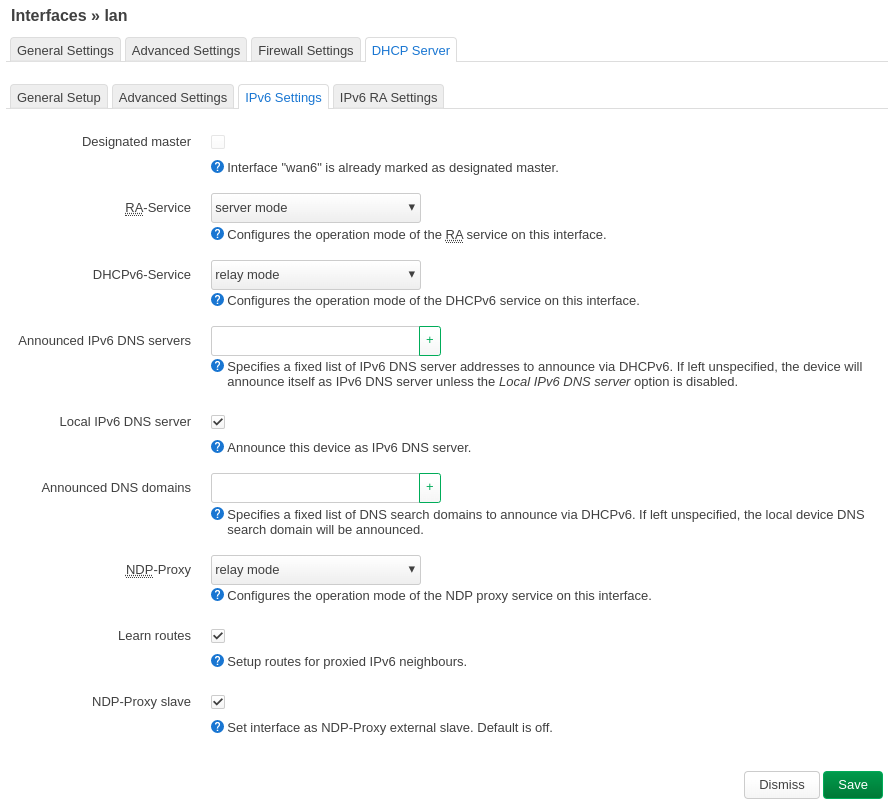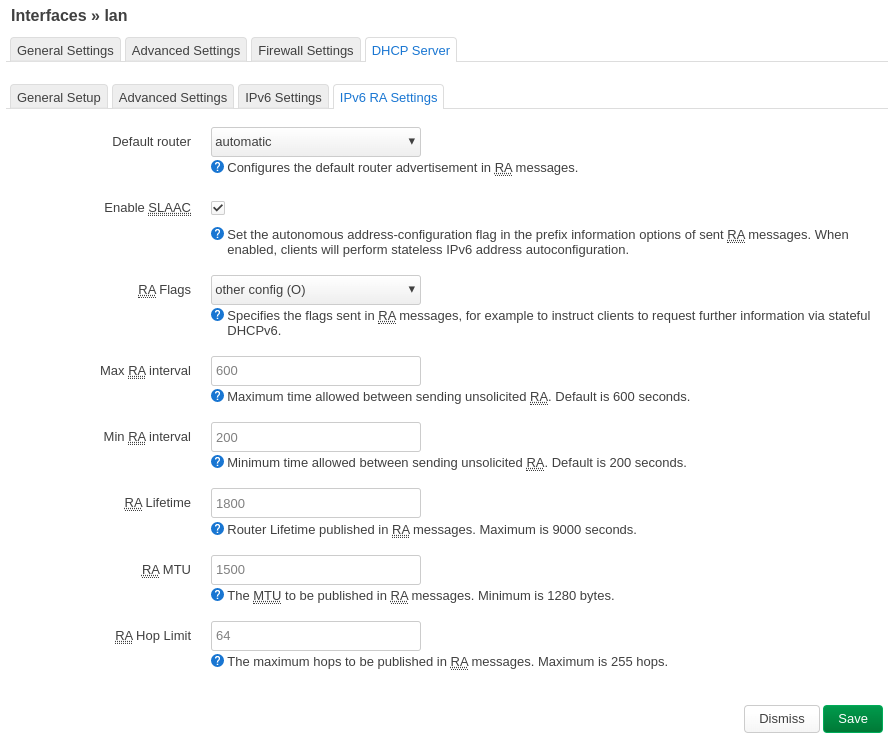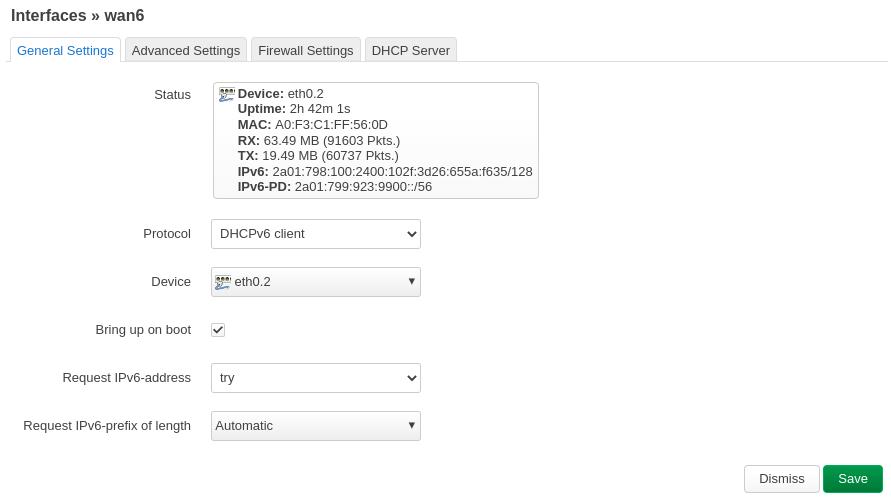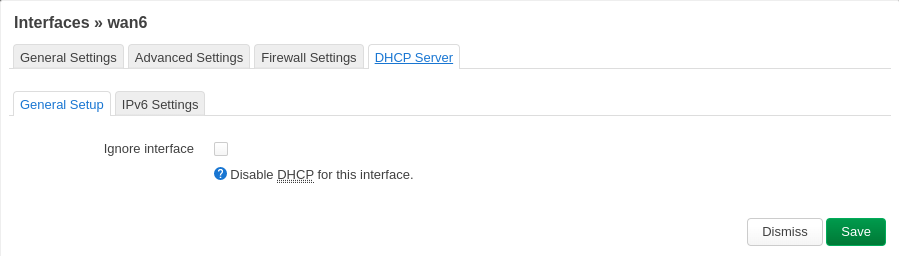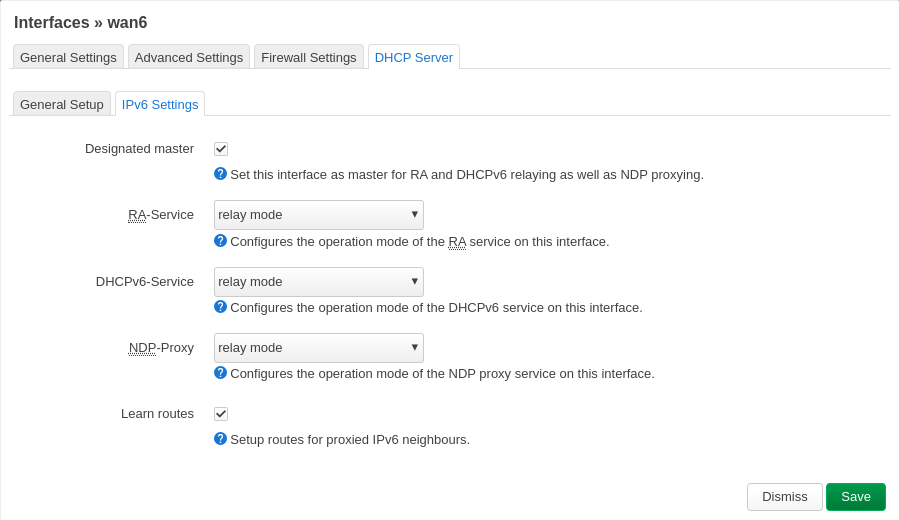Unless it isn’t. In which case you will not be able to read this.
The reason for the above statement is as follows: if you are using IPv6, your computer will resolve this domain name using the AAAA record of the Domain Name System (DNS), which currently points to this blog. If my blog no longer has this IPv6 address, the AAAA record will be void and your browsers request will fail.
Why would this blog no longer have this IPv6 address? Well, here is the thing: I currently host my own webserver. I pay my internet service provider (ISP) a small fee for a fixed IPv4 address, and my domain name points to this address (in the IPv4 world.) When I configured IPv6, I found that my ISP gives me a new IPv6 block each time I press the “renew” button on my router.
Wait? You said you pay for one IPv4 address, but you get a block of IPv6 addresses just like that? How much of a block are we talking about?
The IPv6 space is so vast I get not only one address, nor two, but a small block. How small? 18,446,744,073,709,551,616 addresses to be exact. Which means I can probably give all of my dust bunnies their own IP address, and their own blogs, I guess. Wonder what they would write about…
I digress. Back to the first line. I am one power cycle away from getting 18,446,744,073,709,551,616 new addresses to play with. No need to memorize them, that’s for sure. And when (not if) that happens, the current AAAA record will guide all the IPv6 enabled devices on a hunt for my webpage where it does not exist. Guess I should talk to my ISP about getting a fixed set of addresses.
I wonder which fee they would charge for a /64 block of IPv6 addresses. Even if it is just 1/10th of the price I pay for my one IPv4 address today, I could not afford it.